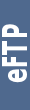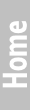ActiveNotesMaintenanceScreenshotsDownloadUnder HoodHelp

|
|
First run
- after installation
- start Application from Explorer or via button or agent from one of ActiveNotes Databases
- observe the Application log for error or warning messages (Main Dialog 21)
- now observe and select a phone (Main Dialog 6).
If your phone is not listed there you must connect it and in case of bluetooth pair it and set trusted (Main Dialog 3, 44)
Note: All trusted and paired in OVI Suite devices are trusted by default.
- let us setup the Notes Application Part:
- Click on Notes Tab (Main Dialog 12)
- Click on Lotus Notes Icon Button (Main Dialog 16) to select a Database, where Active notes will be stored for selected phone (Other Dialogs 2)
- Now click on Nokia Phone Icon (Main Dialog 17) and select default Active notes folder on your phone (Other Dialogs 3).
- If you have a MemoryCard click on another Nokia Phone Icon (Main Dialog 18) and select second Active notes folder.
- Now press the button Notes (Main Dialog 8). If Notes Database exists and is based on "ActiveNotes" Template, there will be new settings document created. There must be entered the Application License key.
- Done. Now you are able to replicate your Active notes.
- Notes:
- All settings are stored immediately in Windows registry.
- Settings are phone specific - if another phone is connected, new settings must be set. You can select the same Lotus Notes Database or another based on same Template. Both options are supported.
- other Tabs are similar with Notes Tab with exception of:
- Messages Part (Main Dialog 13) has "Delete Messages Slider" (Main Dialog 26). Here you define how long lives your messages in phone. Available options are: do not delete at all, delete just after archive or delete after N-days.
- Audio Part (Main Dialog 14) has "Delete Audio Slider" similar to Messages Part.
- Images Part (Main Dialog 15) has "Delete Images Slider" similar to Messages Part. And another "Import Windows Folder" (Main Dialog 33). Just click this button and select folder you want to be imported. This folder and all subfolders will be imported.
- If you want, that your ActiveNotes Application starts automatically after Windows start, use Menu File->Create Startup Shortcut (Main Dialog 1, 34). This shortcut starts Application minimized. It is possible to delete later this shortcut over same menu.
|