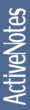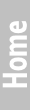eFTPScreenshotsDownloadInstallationConfigurationUnder HoodUsageHelp

|
|
eFTP File View Screen
- The File View Screen displays two File Views: local (1) and remote (2). The active file view is framed and highlighted in red color. Those views have similar to 'Norton Commander' interface and support drag-and-drop function. For drag-and-drop more than one file use right mouse button. To select more than one file /directory hold 'Ctrl' key and use mouse left button. The combobox shows current directory. Working directory can be changed in highlighted combobox. You can change the files sort order, by clicking File View labels.
- Local File View
Display local files and directories. The Application will try to show file icons on Windows based Platforms. You can switch off this feature in case it causing delay in File View display.
- Remote File View
Display files, directories and links on remote machine.
|