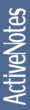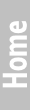eFTPScreenshotsDownloadInstallationConfigurationUnder HoodUsageHelp

|
|
ftp-server Installation
- Copy "ftp-server.jar" to:
- Domino program directory on Windows 32 Systems.
- Domino data directory on UNIX Systems. Usually /local/notesdata
- Copy "disp.dll" to Domino program directory only on Windows 32 OS with Domino 6 version.
This library is necessary for UTF-8 filename support under JVM 1.3.
- On UNIX systems the LANG system variable must be set to xx_XX.UTF-8, where xx_XX is language and country (e.g. de_DE or en_US) and UTF-8 is filename encoding!
- Copy "ftp-server.settings" and "ftp-server.groups" to:
- Domino program directory on Windows 32 Systems.
- Domino data directory on UNIX Systems.
- Edit "notes.ini" file:
- Add entry "JavaUserClasses=D:\Lotus\Domino\ftp-server.jar"
Replace "D:\Lotus\Domino\" with absolute ftp-server.jar path.
- Edit entry "ServerTasks=" and add "RunJava addin.Ftp"
- add JavaEnableJIT=1 to increase performance.
- You may need to increase e.g. JavaMinHeapSize=128MB and JavaMaxHeapSize=512MB also.
- If you want to use FTPS mode, edit java.security file and add two security providers:
security.provider.5=sun.security.provider.Sun
security.provider.6=com.sun.net.ssl.internal.ssl.Provider
Usualy this section after edit will be:
# List of providers and their preference orders (see above):
#
security.provider.1=com.ibm.jsse.IBMJSSEProvider
security.provider.2=com.ibm.crypto.provider.IBMJCE
security.provider.3=com.ibm.security.jgss.IBMJGSSProvider
security.provider.4=com.ibm.security.cert.IBMCertPath
security.provider.5=sun.security.provider.Sun
security.provider.6=com.sun.net.ssl.internal.ssl.Provider
java.security file is located in: %domino_program_directory%/jvm/lib/security
- If you use the 'router' setting for the passive FTP mode outside the intranet, then you may need to set:
networkaddress.cache.ttl=10
networkaddress.cache.negative.ttl=10
in the 'java.security' file. If you have a dynamic IP address. The settings above tells to cache the DNS queries (negative & positive) for 10 seconds. The default setting for positive queries is infinite time.
- Type "load RunJava addin.Ftp" to start FTP Server Add in on Domino console.
You may need to edit setings and groups files.
- "ftp-server.REQ" file with license request, will be generated after the first start of the application.
- Send an e-mail to e@miltinch.homedns.org with the attached "request file" .
- After your data proof, you will receive the "ftp-server.LIC" "license file".
- Save "license file" to:
- domino program directory on Windows 32 Systems.
- domino data directory on UNIX Systems.
- Restart FTP Server Add in with "load RunJava addin.Ftp"
- Done!
- For best performance, please use (in order of priority):
- Domino 7 for Linux
- Enable JIT
- RAM from 1 Gb
- Fast hard drives
- Frequently defragment working hard drive partition(s)
- Additional network card
- Additional CPU(s)
- Remember! Add in runs with Domino Server user and file system access rights.
|